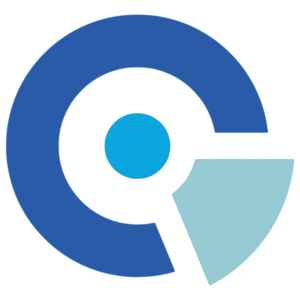2025 Compute Ontario Summer School FAQ
| All categories |
Question: (Last edited: Tuesday, 13 May 2025, 11:43 AM)My issue is not listed here - how can I get help? | |||
|---|---|---|---|
| Answer: Send us an email to support@tech.alliancecan.ca with the subject "Compute Ontario Summer School", We'll be happy to help. | |||
ACCOUNTS |
|---|
Question: (Last edited: Tuesday, 13 May 2025, 11:38 AM)I am getting an error when trying to create a Compute Ontario Training account - can you help? | |||
|---|---|---|---|
| Answer: The following steps should resolve the issue (if not, send us an email to support@tech.alliancecan.ca):
| |||
Question: (Last edited: Monday, 21 April 2025, 4:52 PM)I created a Compute Ontario Training account, but when I try to use it to register for courses it doesn't work | |||
|---|---|---|---|
| Answer: One common mistake is forgetting to prepend the username you provided when creating the Compute Ontario Training account with "cot-". For example, if you provided the username john.smith, use the following to login to the summer school site: cot-john.smith . | |||
ATTENDANCE |
|---|
Question: (Last edited: Monday, 5 May 2025, 5:01 PM)How can I mark myself as present in the course I am attending? | |||
|---|---|---|---|
| Answer: You don't need to do anything special - the system will record your attendance automatically. | |||
Question: (Last edited: Thursday, 19 June 2025, 1:53 PM)How to qualify for a course attendance certificate? | |||
|---|---|---|---|
| Answer: To qualify for a course attendance certificate, you have to attend at least 2/3 of the course (if it contains a single session), or at least 2/3 of each session of the course (if it contains more than one session). For example, if the course consists of two 3-hours sessions, you have to attend at least 2 hours of the session 1, and at least 2 hours of the session 2. Please note that some courses may only issue Completion certificates (no Attendance certificates). If that is the case, this is noted in the course description. | |||
Question: (Last edited: Monday, 2 June 2025, 1:59 PM)I attended the summer school course X, but I was marked as absent by the system - can you fix it? | |||
|---|---|---|---|
| Answer: You have to wait for at least a day to see your attendance properly reflected on the course page. If after one day you still have a problem with the attendance, please send us a ticket to support@tech.alliancecan.ca with the subject "Compute Ontario Summer School". | |||
Question: (Last edited: Tuesday, 13 May 2025, 11:41 AM)I registered for the summer school course X. How can I attend it? Where is the video link? | |||
|---|---|---|---|
Answer:
| |||
COMPLETION/CERTIFICATES |
|---|
Question: (Last edited: Friday, 6 June 2025, 1:21 AM)How can I see all certificates issued to me? | |||
|---|---|---|---|
| Answer: To see a specific certificate:
To see all of your certificates:
| |||
Question: (Last edited: Tuesday, 10 June 2025, 3:18 PM)My certificate is blank/I cannot see it? | ||||
|---|---|---|---|---|
| Answer: All issued certificates are PDF files. Sometimes a program will fail to render them properly --we recommend keeping your software programs up-to-date to avoid this issue. Also be aware that modern web browsers will render PDF files without using any third-party programs --so there is no need to install third-party programs to view/print PDF files. Some users have had issues on Windows systems using Adobe Reader. These users have had success for these uses has been by doing the following:
| ||||
Question: (Last edited: Monday, 21 April 2025, 4:52 PM)The course I attended has a Completion Quiz at the end - when is the deadline for doing the quiz? | |||
|---|---|---|---|
| Answer: Normally you should complete such quizzes (and any other completion assignments) before the end of the summer school - unless instructed otherwise by the teacher. | |||
Question: (Last edited: Monday, 21 April 2025, 4:52 PM)When will I get the summer school certificate? | |||
|---|---|---|---|
| Answer: Gathering all the data for certificates generation is fairly time-expensive, so expect some delays with getting your certificates. This could be late summer or early autumn. | |||
Question: (Last edited: Thursday, 19 June 2025, 1:50 PM)Will I get a certificate after attending your summer school course? | |||
|---|---|---|---|
| Answer: All our courses (with a few exceptions, noted in the course description) will generate Attendance certificates for people who attended at least 67% of live sessions. Some courses will also issue Completion certificates - based on quizzes and/or home assignments. | |||
RECORDINGS |
|---|
Question: (Last edited: Wednesday, 18 June 2025, 3:30 PM)Are your courses recorded? How to access the recordings? | |||
|---|---|---|---|
| Answer: All are courses are recorded. The recordings are posted on the course web page typically within a couple of days. To access the recordings, you need to be registered for the course. If the course you are interested in is full, you can contact us after the summer school (support@tech.alliancecan.ca) concerning access to the recordings and other course materials. | |||
Question: (Last edited: Friday, 13 June 2025, 10:20 AM)How can I enable automatic live transcription? | ||||
|---|---|---|---|---|
| Answer: If you are using the Chrome web browser, you can enable captions in the Chrome web browser on your computer/phone, see this link from Google. (This has been supported in Chrome since 2021.) If Zoom is being used, Zoom supports live transcription in its application (if you are using a new enough version). (Ask for it to be enabled in that Zoom session.) If BigBlueButton (BBB) is being used, BBB does not currently support automatic live transcription. | ||||
Question: (Last edited: Monday, 21 April 2025, 4:52 PM)I cannot find the recorded videos on the course webpage. Could you please let me know where to find them? | |||
|---|---|---|---|
| Answer: It typically takes a couple of days for the recordings to be posted. Once ready the recordings will be posted on the course webpage (section "Live Session Recordings" at the bottom of the page) and a message will be posted for all the participants. | |||
Question: (Last edited: Monday, 21 April 2025, 4:52 PM)Will I still have the access to the courses I attended after the school is over? | |||
|---|---|---|---|
| Answer: Yes, you can still access the course materials after the school is over. | |||
REGISTRATION |
|---|
Question: (Last edited: Monday, 21 April 2025, 4:52 PM)Do I need to be from Ontario to be able to attend Compute Ontario summer school courses? | |||
|---|---|---|---|
| Answer: No. Any Canadian researcher can register for our summer school courses. This applies to Canadian grad students, some undergrads (involved in research), postdocs, staff researchers, faculty etc. You can be in a Canadian university, college, national lab etc. | |||
Question: (Last edited: Monday, 21 April 2025, 4:52 PM)Do I need to have an Alliance account to register for Compute Ontario summer school courses? | |||
|---|---|---|---|
| Answer: The vast majority of our courses do not have such a requirement. The courses which do require this list this as a formal course prerequisite. For the rest of the courses you can create a Compute Ontario Training account, then use it to register for the courses you want. | |||
Question: (Last edited: Monday, 21 April 2025, 4:52 PM)I am a high school student - can I attend the Compute Ontario summer school? | |||
|---|---|---|---|
| Answer: No. The school's material is designed for researchers, and will not be helpful for high schoolers. | |||
Question: (Last edited: Tuesday, 13 May 2025, 11:39 AM)The course is full - do you have a waitlist? or can you register me manually? | |||
|---|---|---|---|
| Answer: Our summer school courses do not have waitlists. Also, once the course is full, we cannot add people manually. What you can do is to wait till the summer school is over, then send us an email (support@tech.alliancecan.ca) asking for an access to the course contents including the recordings from the live sessions. | |||
Question: (Last edited: Wednesday, 18 June 2025, 3:39 PM)What should I do if the courses I enroled in overlap in time? | |||
|---|---|---|---|
| Answer: The summer school runs with parallel streams. It is possible that the courses you want to attend overlap in time. If this is the case:
After summer school has ended:
| |||
Question: (Last edited: Monday, 5 May 2025, 4:18 PM)When is the deadline for registering for summer school courses? | |||
|---|---|---|---|
| Answer: We do not currently impose such deadlines. You can register any time - before, during or after the summer school - as long as the course is not full. (We do impose registration caps with some of our courses.) Registering after the course is over can still be useful as it will allow you access the course materials including live session recordings. You will not be able to qualify for an Attendance certificate though. | |||
VIDEO CONFERENCING |
|---|
Question: (Last edited: Friday, 13 June 2025, 10:20 AM)How can I enable automatic live transcription? | ||||
|---|---|---|---|---|
| Answer: If you are using the Chrome web browser, you can enable captions in the Chrome web browser on your computer/phone, see this link from Google. (This has been supported in Chrome since 2021.) If Zoom is being used, Zoom supports live transcription in its application (if you are using a new enough version). (Ask for it to be enabled in that Zoom session.) If BigBlueButton (BBB) is being used, BBB does not currently support automatic live transcription. | ||||
Question: (Last edited: Tuesday, 6 May 2025, 11:18 AM)What are BigBlueButton's browser and software requirements? | ||||
|---|---|---|---|---|
| Answer: BigBlueButton's (BBB's) browser and software requirements are: NOTE: BBB is used exclusively through a web browser. If you're having an issue, ensure everything is up-to-date and perhaps switch to use a different web browser, e.g., Chrome or Firefox. | ||||
Question: (Last edited: Tuesday, 6 May 2025, 11:18 AM)What are Zoom's browser and software requirements? | |||
|---|---|---|---|
| Answer: Zoom's browser and software requirements are here: NOTE: Zoom can be used through a web browser or via its application that can be downloaded and installed. If you are having issues, ensure everything is up-to-date. If using a web browser, consider using a different web browser, e.g., Chrome or Firefox. | |||